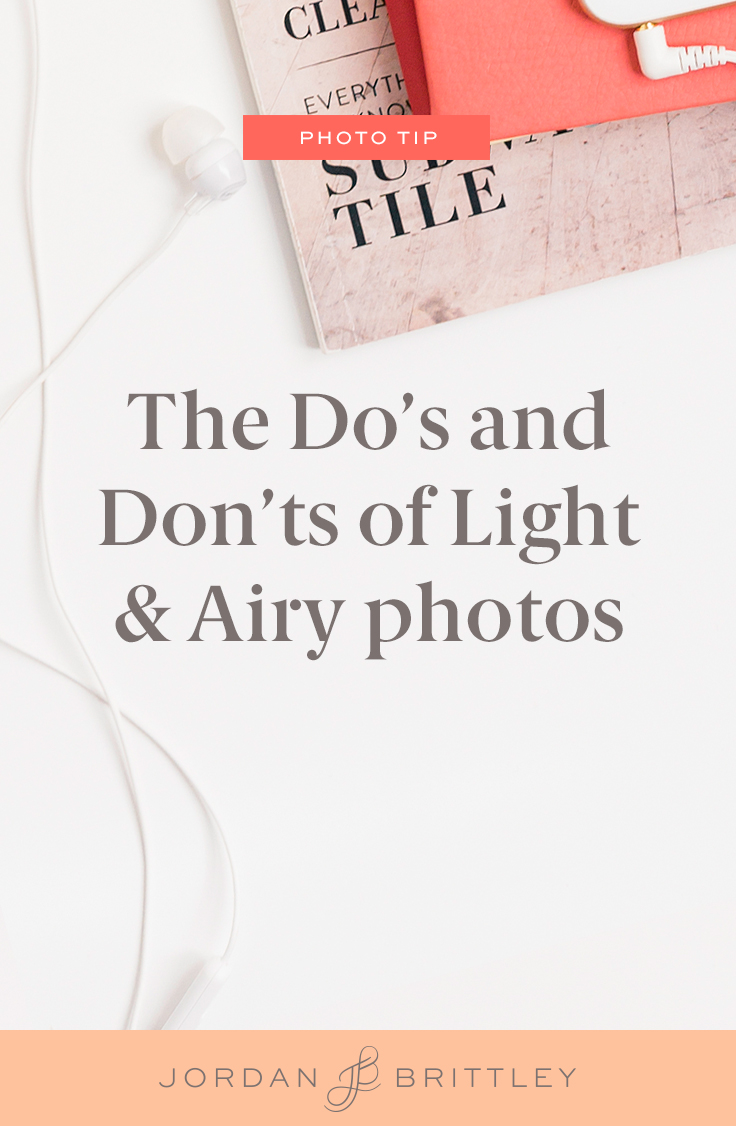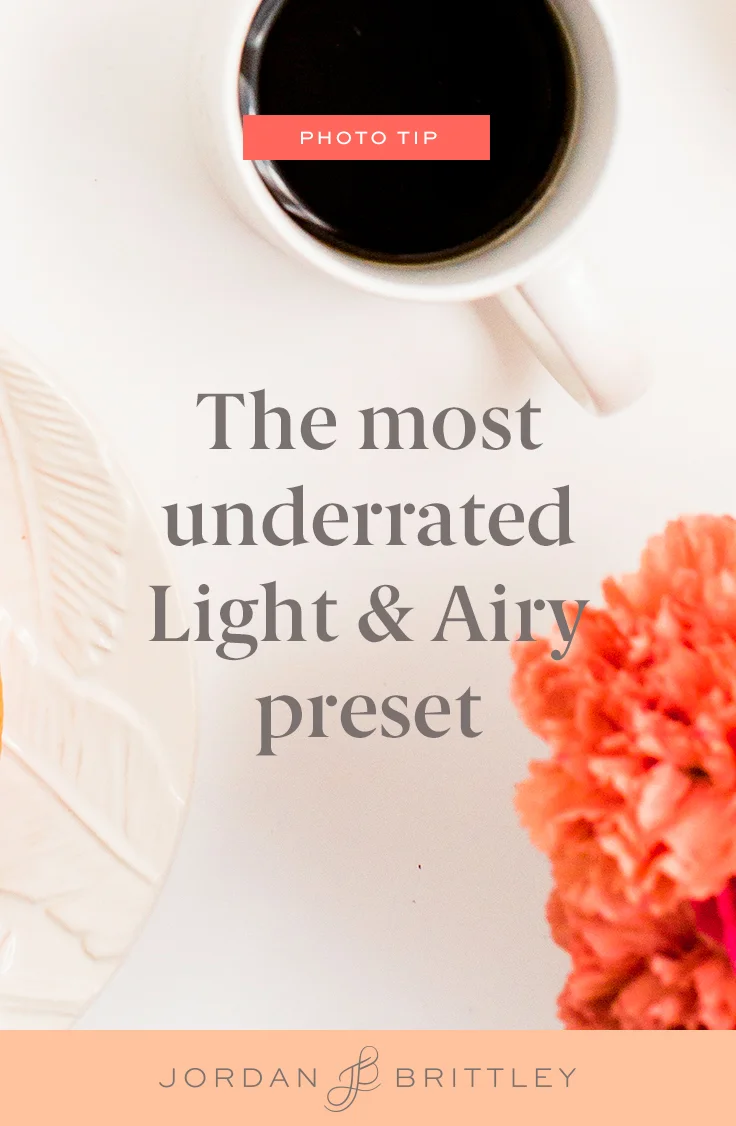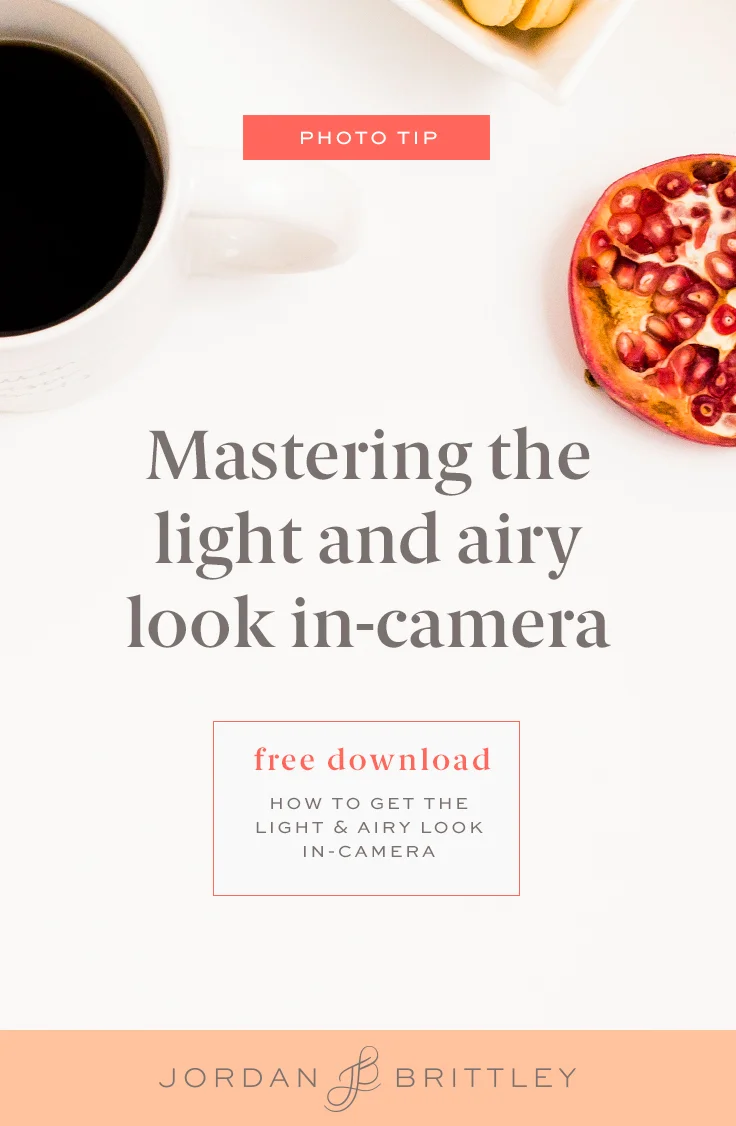How to rock split toning like an editing ninja
You know that little "Split Toning" section in Lightroom?
Maybe it gets overlooked or maybe it just feels too intimidating. Maybe you wonder how to use it to claim your photographic voice in the industry.
Whatever the case, let's dig into this feature. Here's what you need to know...
Light and Airy Photo Recipe
Edited with the Brittley Preset Suite
1. Have your couple snuggle by the window
2. Tell him to kiss her nose
3. Gush about how darling they are
4. Apply the Brittley Classic preset and watch those skin tones turn to cream (but not really... because that would be weird)
How to rock split toning in Lightroom
1) There are two tones you can adjust...
You can change the color in the highlights or the color in the shadows - or both! I prefer to change both and only add a little bit of color.
2) Increase the contrast...
When you add color to the tones, you'll want to increase the contrast to separate the highlights from the shadows. Think about film photography for a second... if you underexpose an image, the contrast is also low. This means that all the colors blend together and it gets mucky.
3) Be strategic when using this...
Maybe you just took a photo of a landscape and you need to make the color in the image a little richer without upping the vibrancy. Maybe you need to create cool shadows and warm highlights. Hello, looks-like-film!
We use split-toning for every edit. If you have the Brittley Preset Suite, the split toning happens inside group 6 - skin tones! Skin tones are the easiest way to understand this feature, but you can also use those presets/split toning on details and landscapes!
We can't wait to see what you do with your #lightandairypresets!
love pinterest?
You and me both! Pin this image so you can come back to it anytime.
Name your board "Lightroom Tips" so we can find your favorite posts!
P.S. If you don't have the L&A preset suite, we're launching the suite here on the blog on February 28th @ 9:00 am EST! In the mean time, we think you'll love our free basic preset. Grab it below!