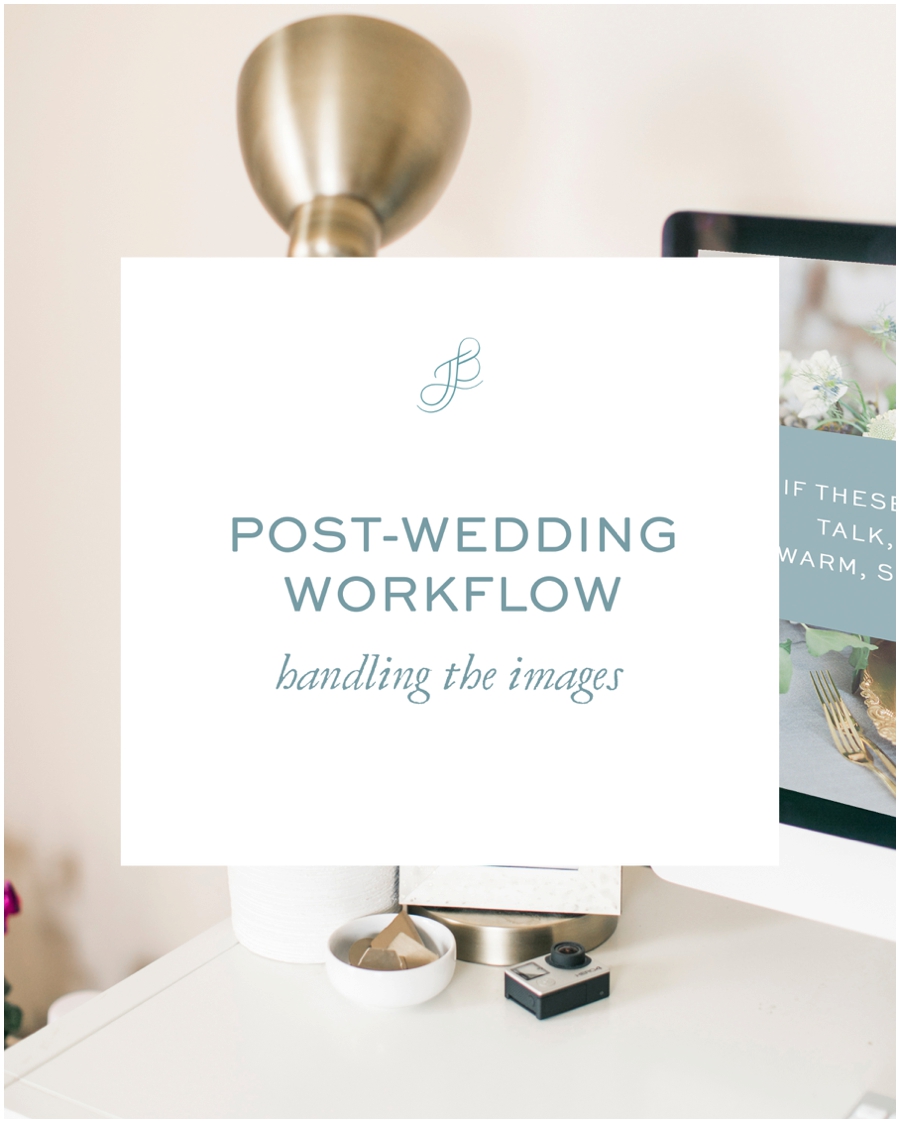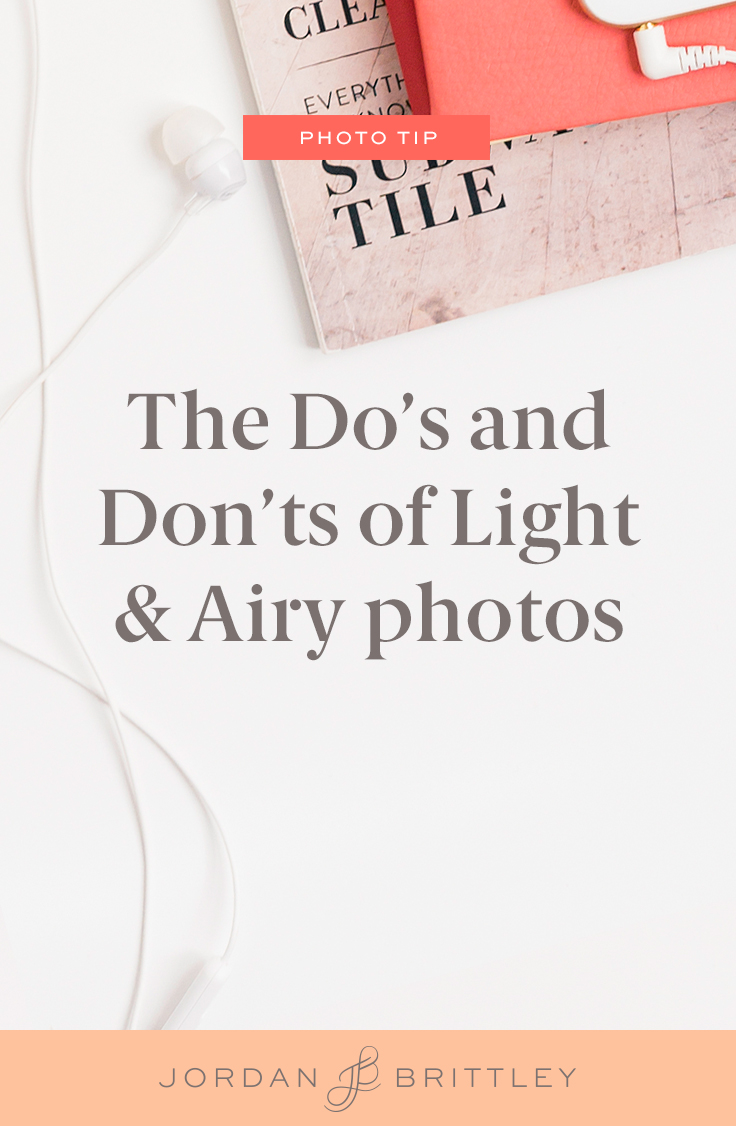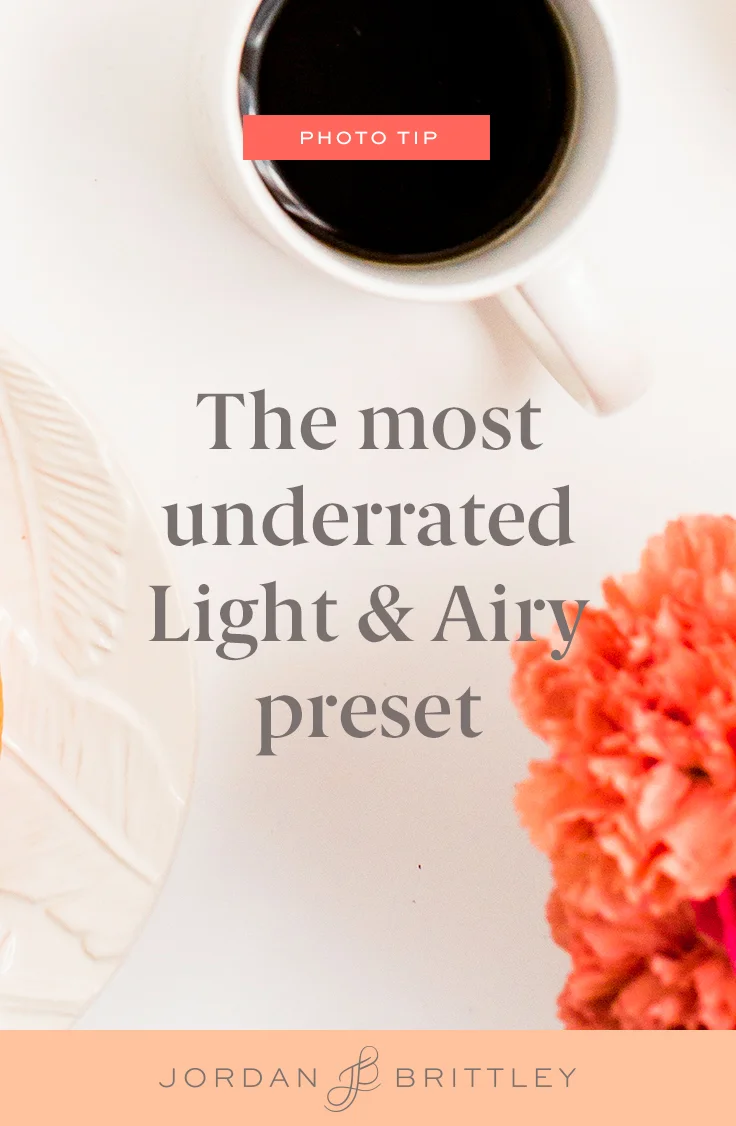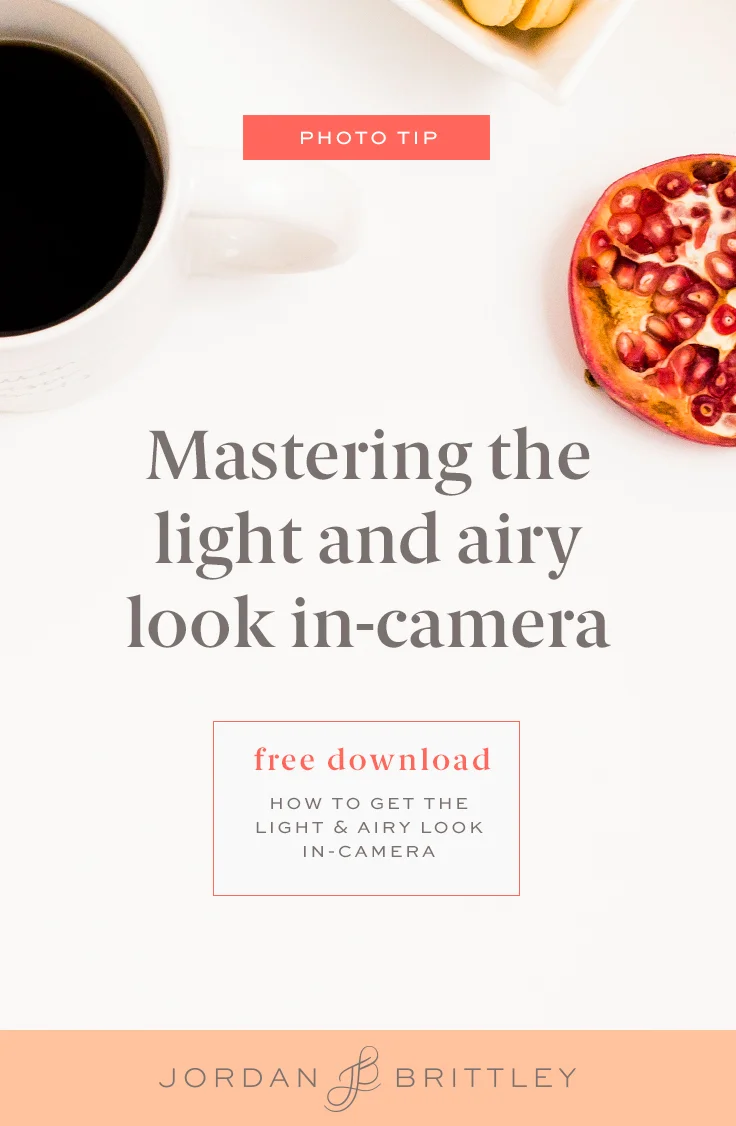Post-wedding workflow: handling the images
Whew! You just tackled another wedding and you're feeling all the feels.
You definitely teared up during the vows and first dances and you're a little extra giddy about how good golden hour was. I mean... so good. And yes, you feel like you need an appointment with a masseuse and a chiropractor, but you're doing what you love and it's so worth it!
Where are those images you worked so hard to take? Where are the images the couple will hold on to forever?
If those two questions make you feel a little nervous, let's create a system that will work for you and take away the stress you might be feeling.
Setting up a system that won't fail
1) Update your memory cards
If you notice water damage, a broken prong, or you've been using the same card for a while, update your cards. I know a videographer who never shoots on the same cards twice!
While I don't think you have to do that, I do think you need to regularly update your memory cards. If you notice an image that looks corrupted or your camera indicates there's a problem with the memory card, replace the card immediately. It's also important that you never put a corrupted memory card in a another camera.
2) Format your cards
Don't erase images as you shoot and always format the card instead of erasing the images. When you erase an image, you tell the camera that it can essentially archive the file and write over those files as you fill up the card with new images.
Erasing your memory card is like this: You sweep up all the dirt on the floor, put it in a blender and then sprinkle it over the floor so that you don't notice it as much.
Formatting your memory card is like this: You sweep up the dirt and throw it away. Because dirt is gross.
Afraid of losing files? Don't worry, we're going to...
3) Shoot on multiple cards
When we switched to the Canon 5D Mark IIIs, one of my favorite additions was the dual card slots. We both shoot to the Extreme Pro SD 128GB card and the Extreme Pro CF 32 GB card.
If you don't have a camera with this feature, it would be worth the investment if you're shooting weddings or events. In the mean time, shoot on CF cards with lower storage (4GB cards) and never leave the wedding without fully backing up your work.
What do you do after a wedding?
4) Remove the CF cards for the drive home
After the wedding, we remove the batteries and the CF cards from our cameras. Our goal is to create two backups and then separate them. If we were in an accident on the way home and the camera was crushed, we would still have the CF cards safely stored away.
5) Purchase a reliable and fast card reader
We use the Lexar Professional Workflow combined with 4 Lexar Professional CFast card readers to transfer all of the images from the CF cards to the computer at once.
6) Directly transfer the images
Once the card reader is connected, copy the images to a folder on your drive. Don't use Lightroom, Image Capture, or any other program to import your images. It's best to do a direct copy.
7) Copy, don't move the files
Do not drag the images from the card to the computer. While the current computer systems typically make an actual copy when moving from one drive (in this case, a CF card) to another drive (computer hard drive), you don't want to risk it. It's best to get used to copying the images instead of moving them around on your computer.
8) Do not format the card on the computer
Do not allow your computer to format the card after import is complete. You will want to double-check that every image is accounted for.
9) Backup the images on your yearly external hard drive
Purchase a new external hard drive at the beginning of each year and copy the images from your computer to the drive. I like the My Passport Ultra and the Amazon carrying case.
10) Safely disconnect your CF cards and your hard drive
You'll need to eject the card reader and the external hard drive each time you use it. This ensures that the computer isn't indexing or using the drives and helps to avoid any corrupted files.
11) Edit away!
Now that you have 4 backups (SD cards, CF cards, computer, and external hard drive), it's safe to format the CF cards. You really only need 2 backups, but I prefer to leave the SD images in place until I also have the wedding backed up in an online gallery and the images have been delivered. That's why the large memory card is important to our system!
love pinterest?
You and me both! Pin this image so you can come back to it anytime.
Name your board "Lightroom Tips" so we can find your favorite posts!
To insert the CF cards, make sure the camera is off, remove the SD cards, insert the CF cards and then turn the camera back on. From there, you can format away!