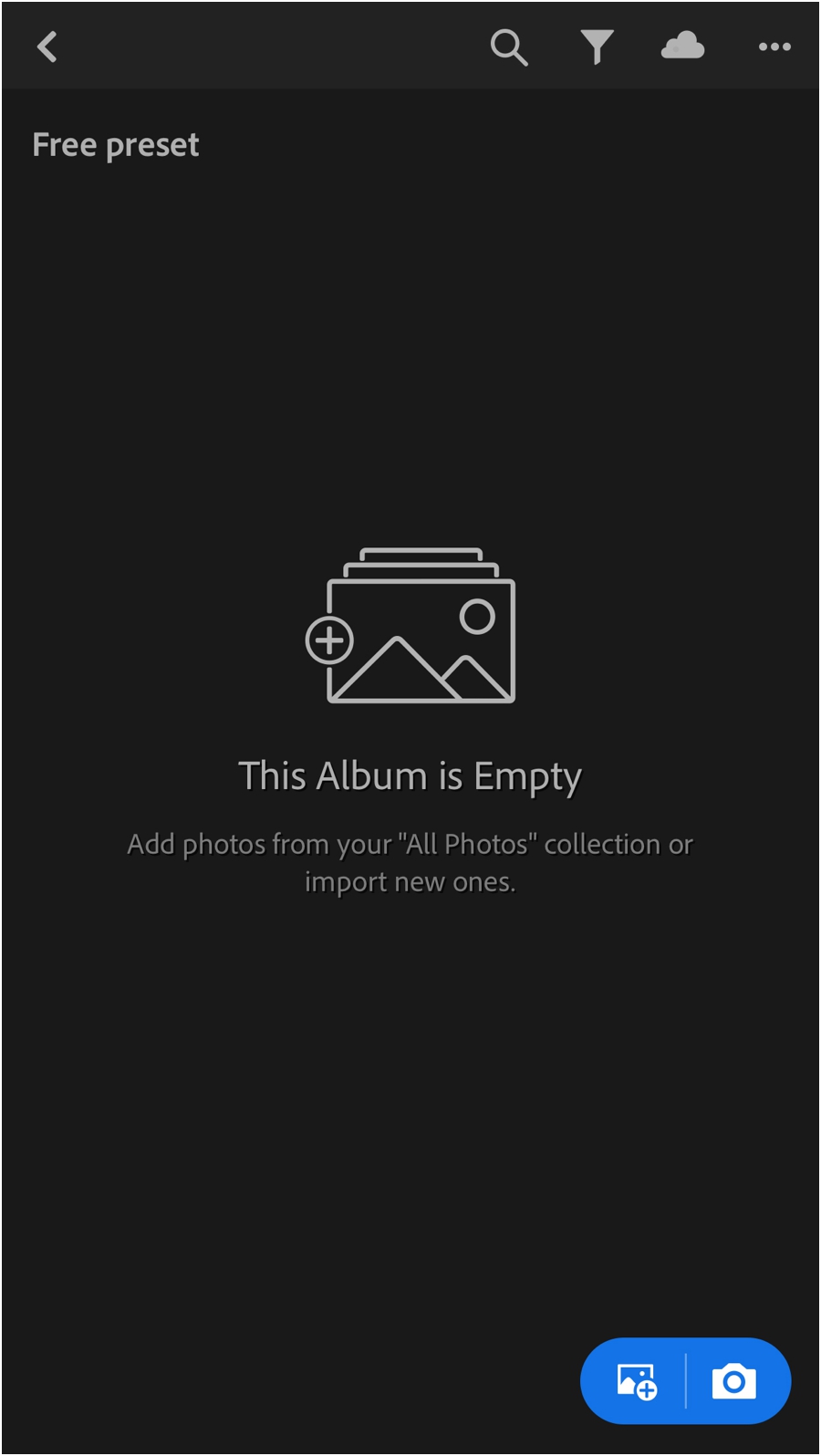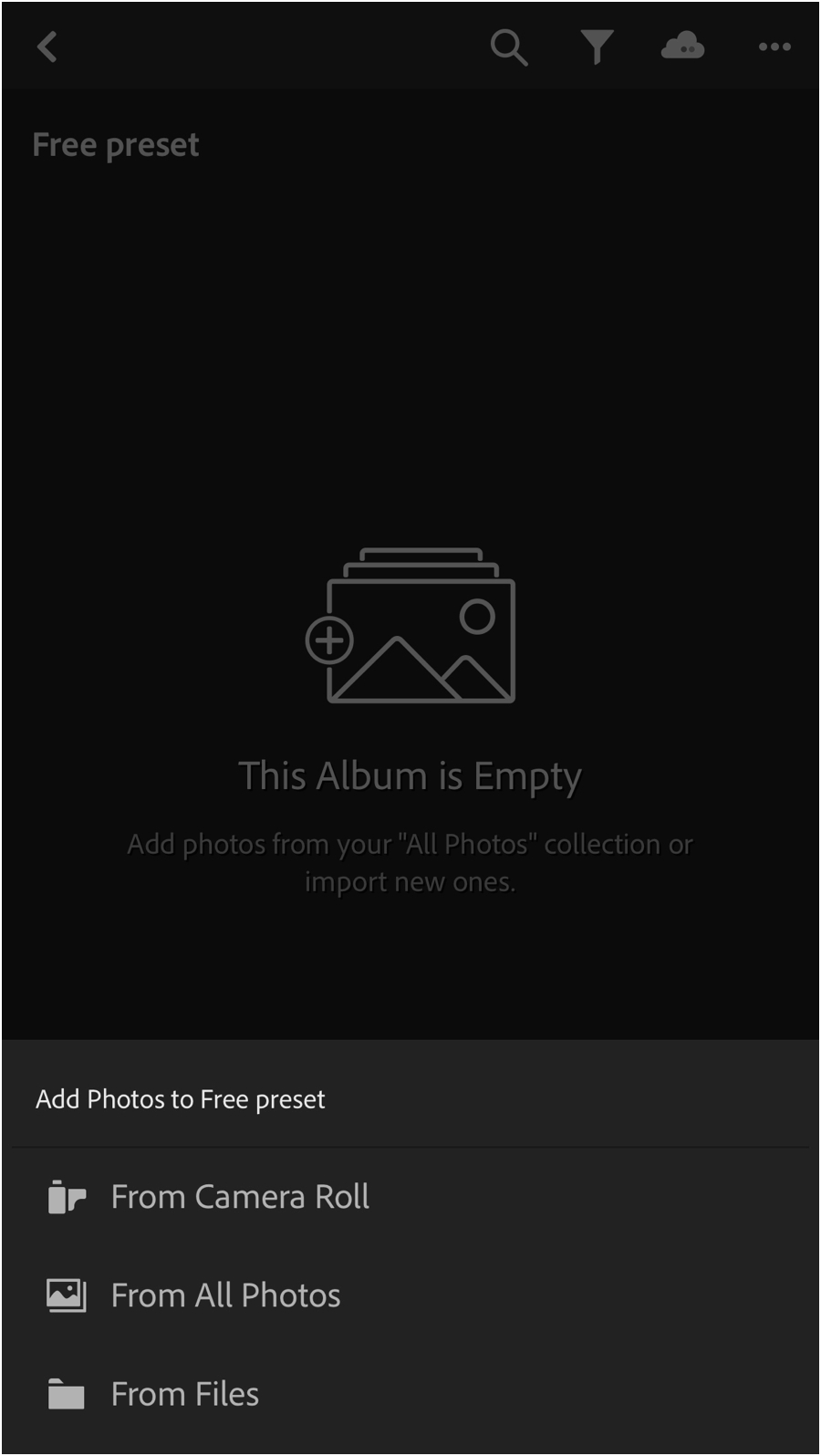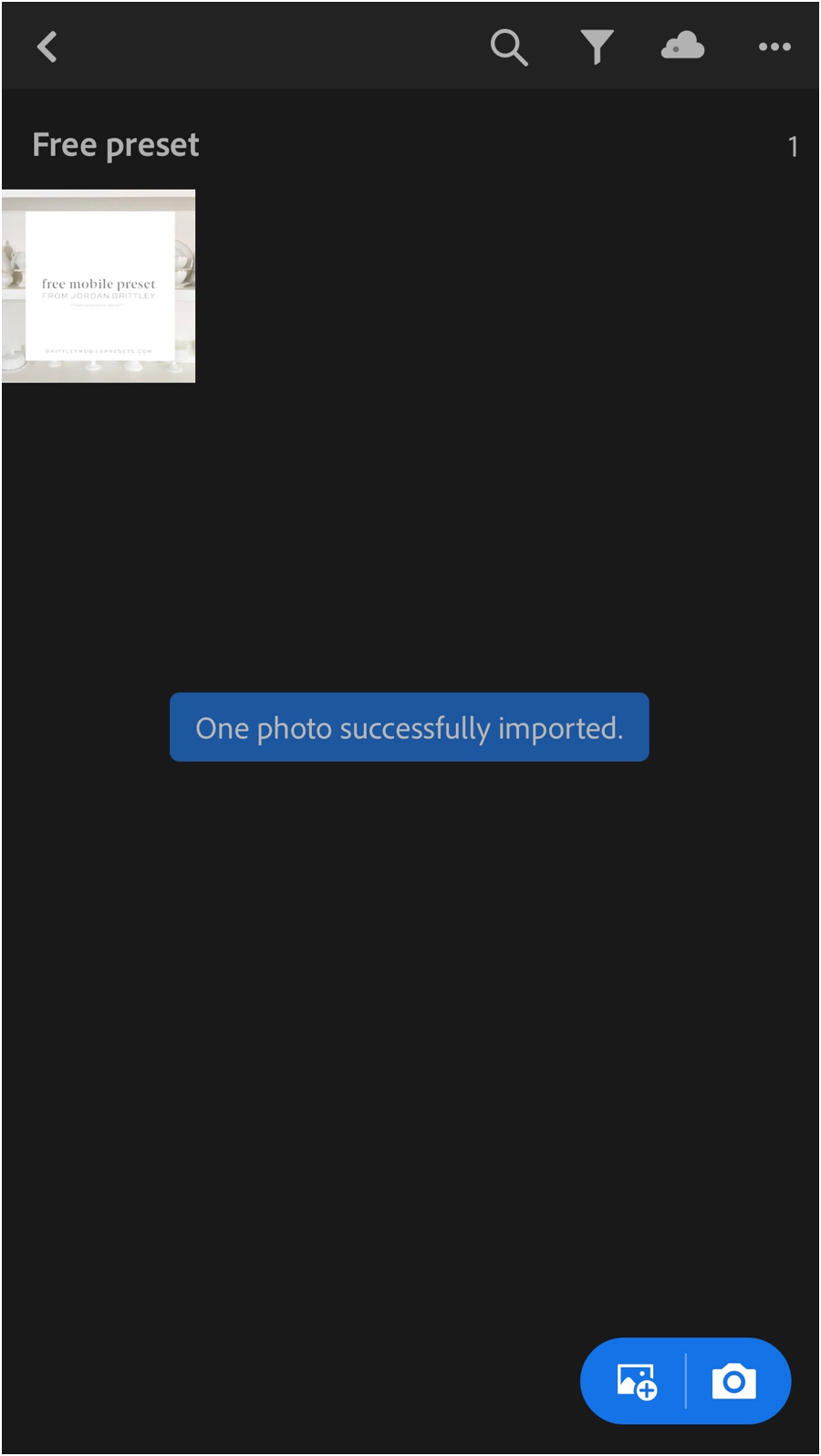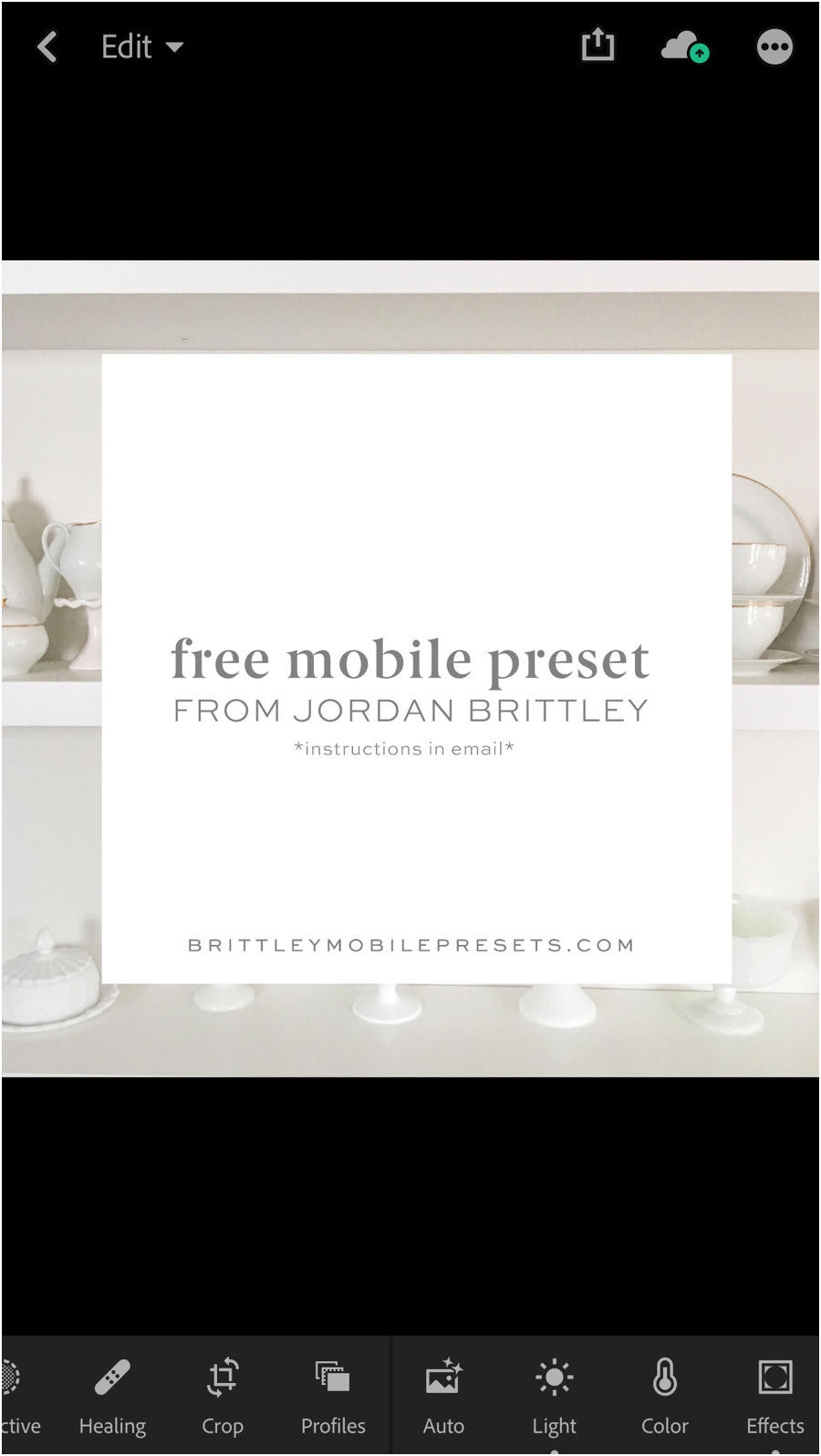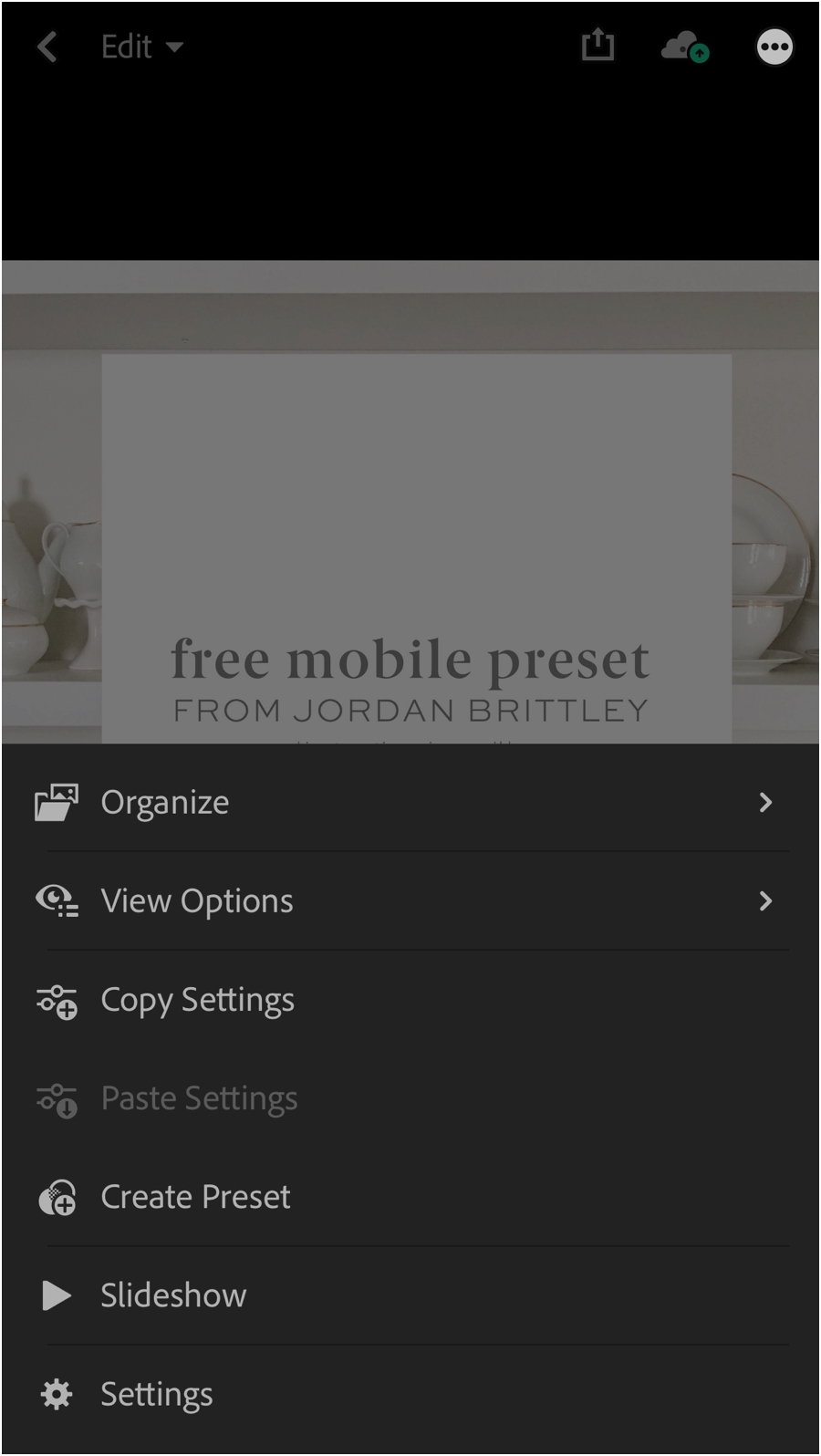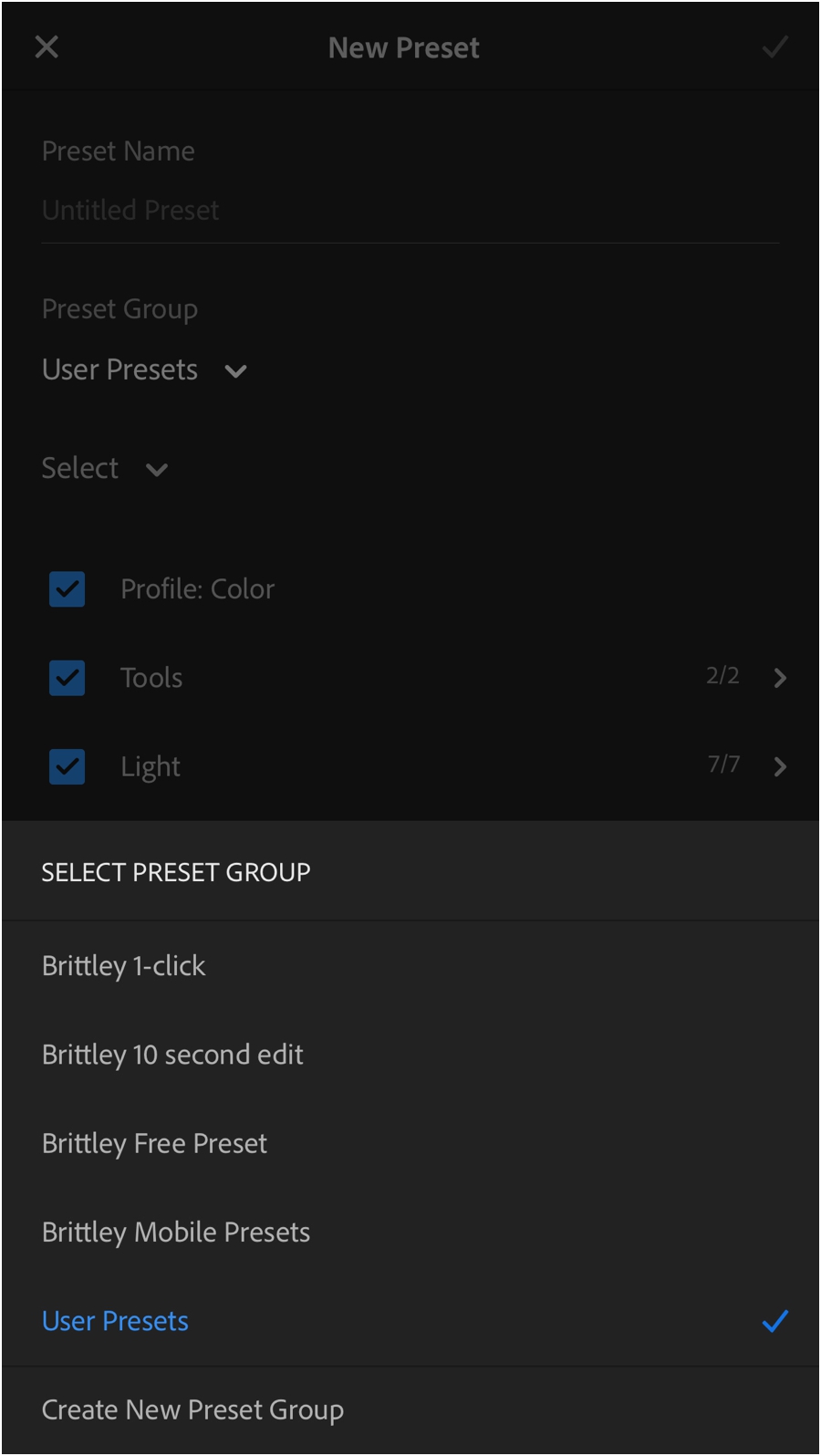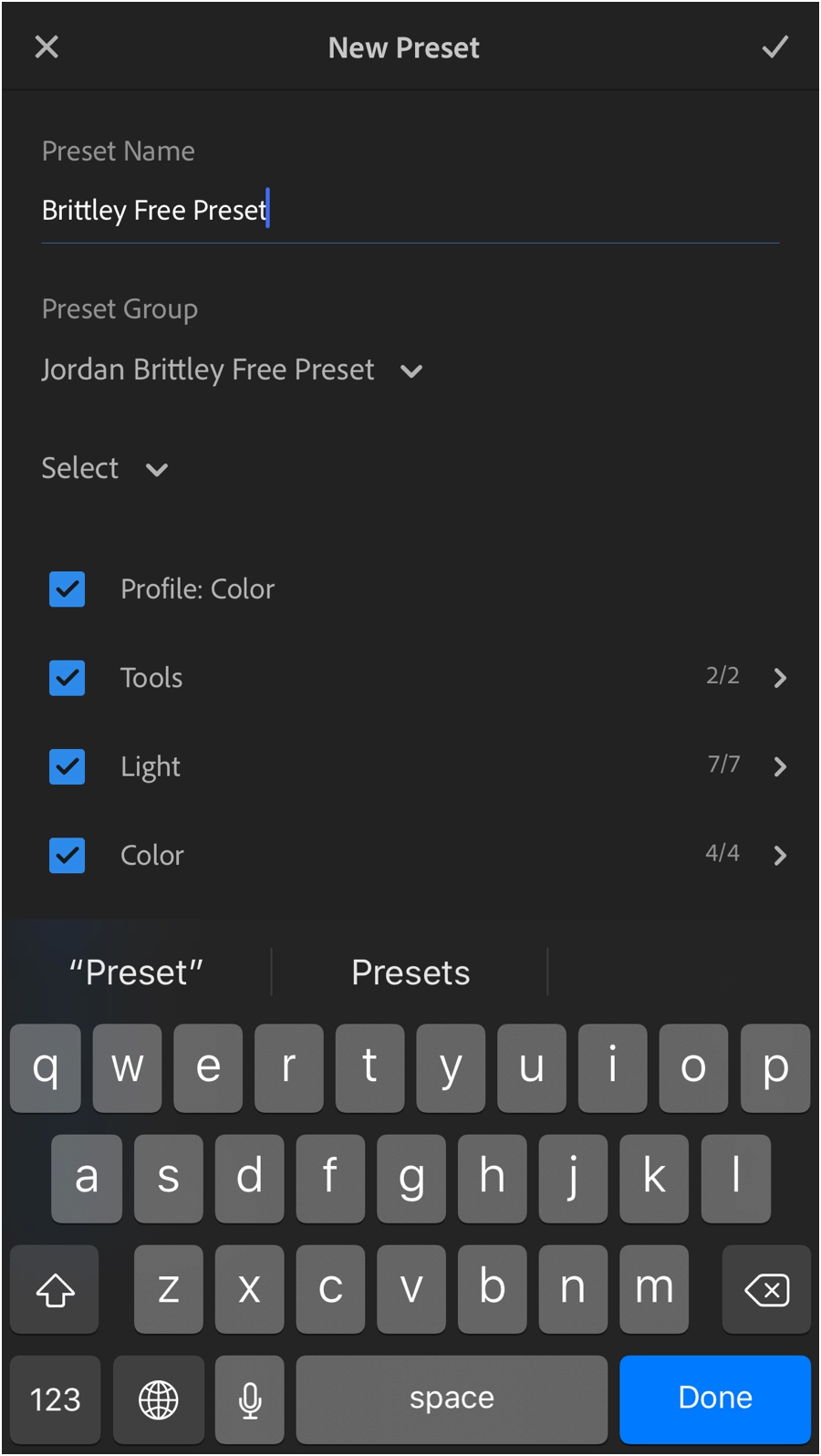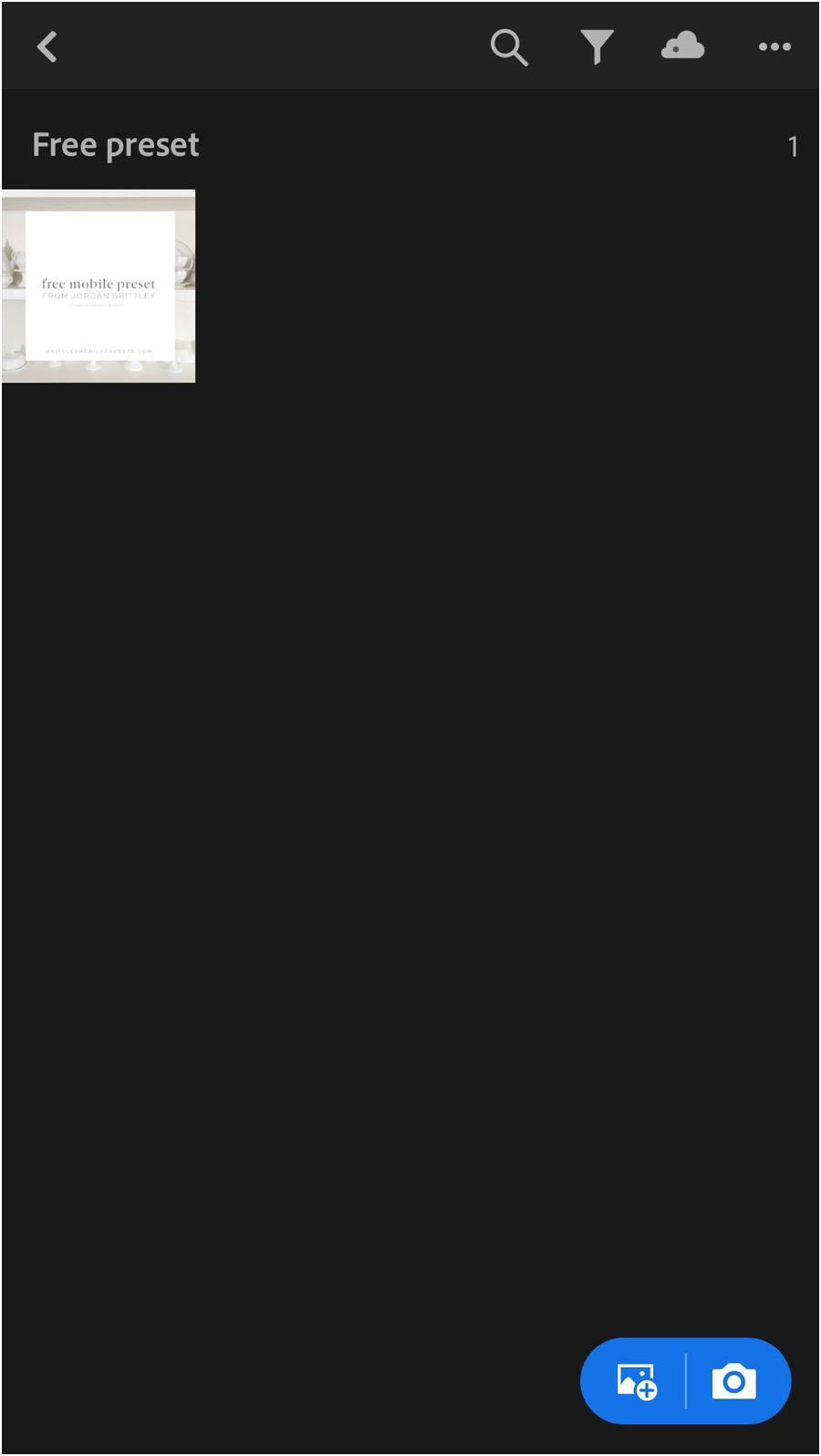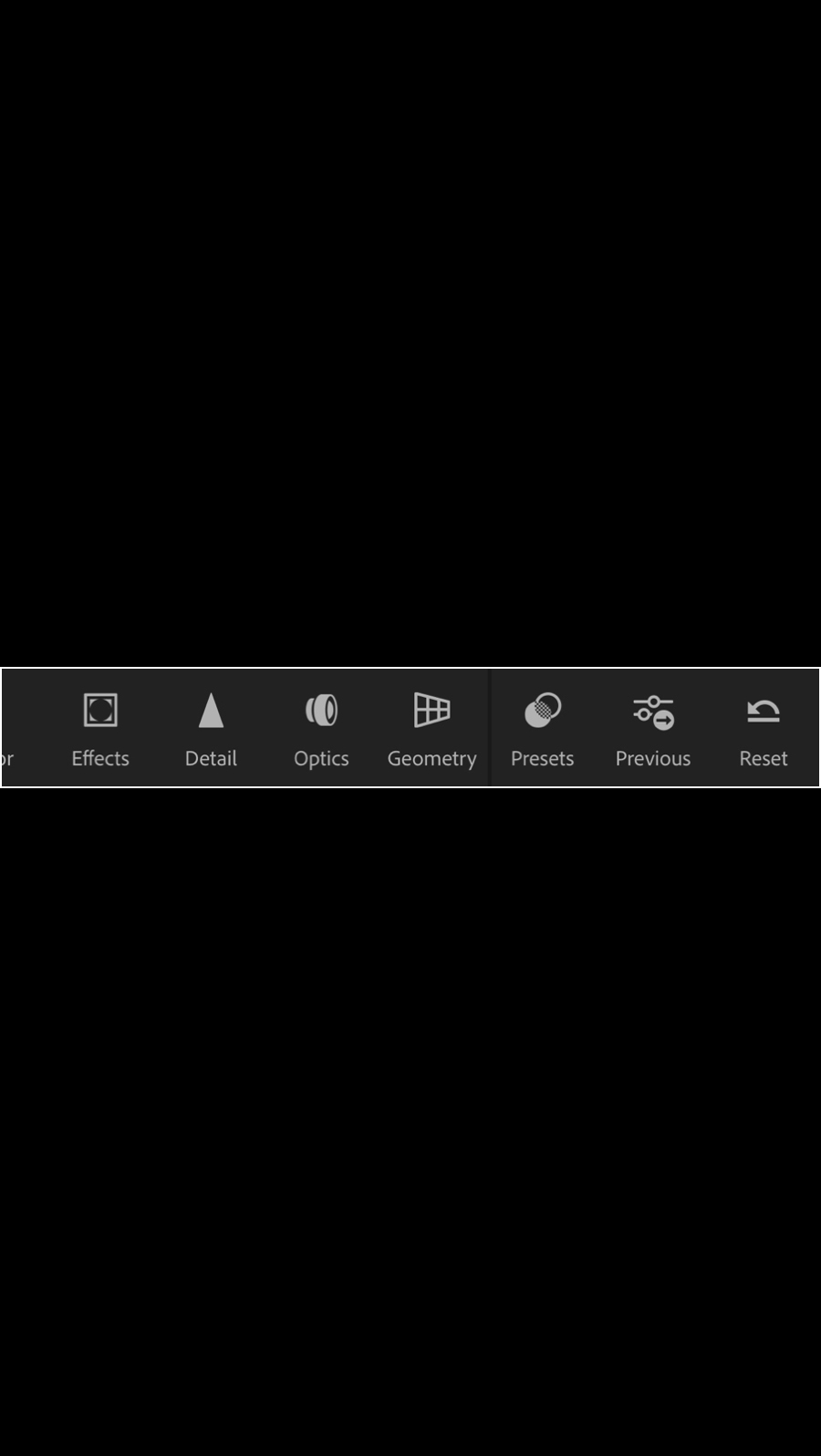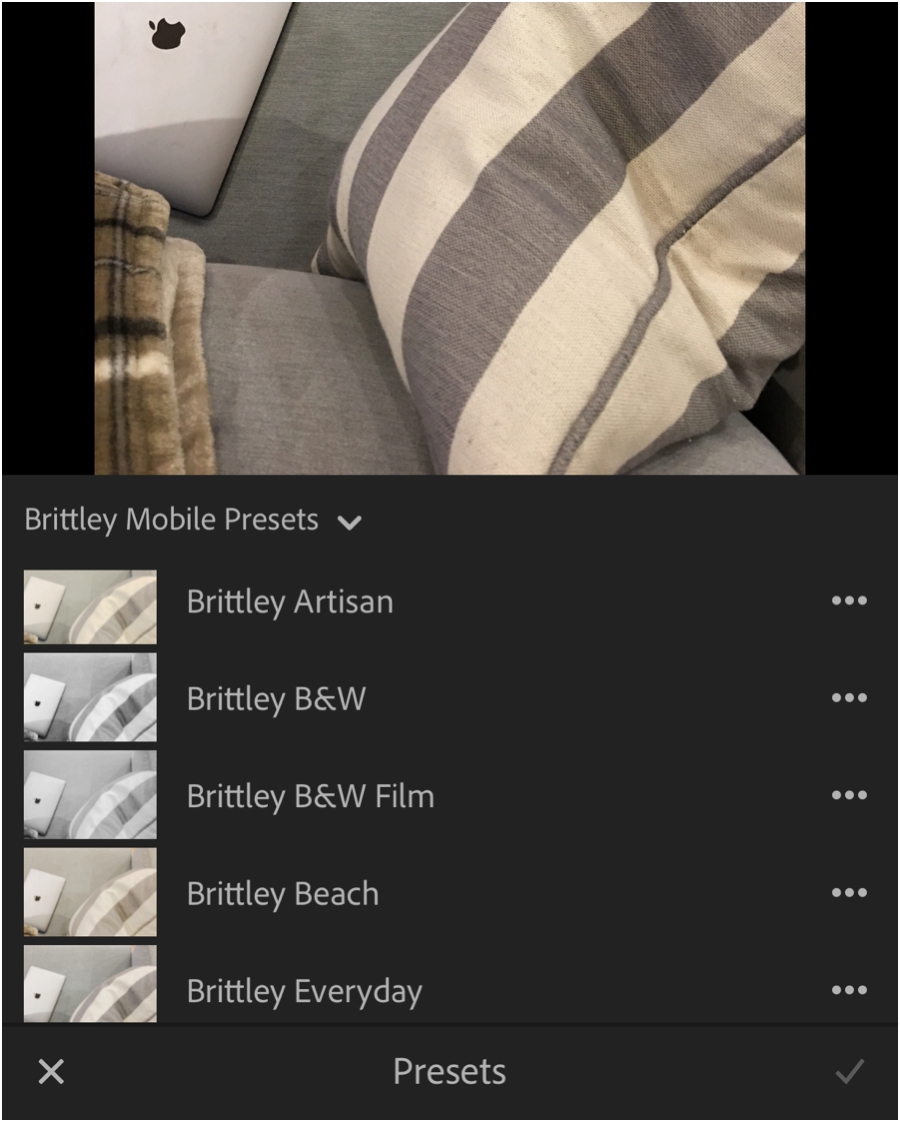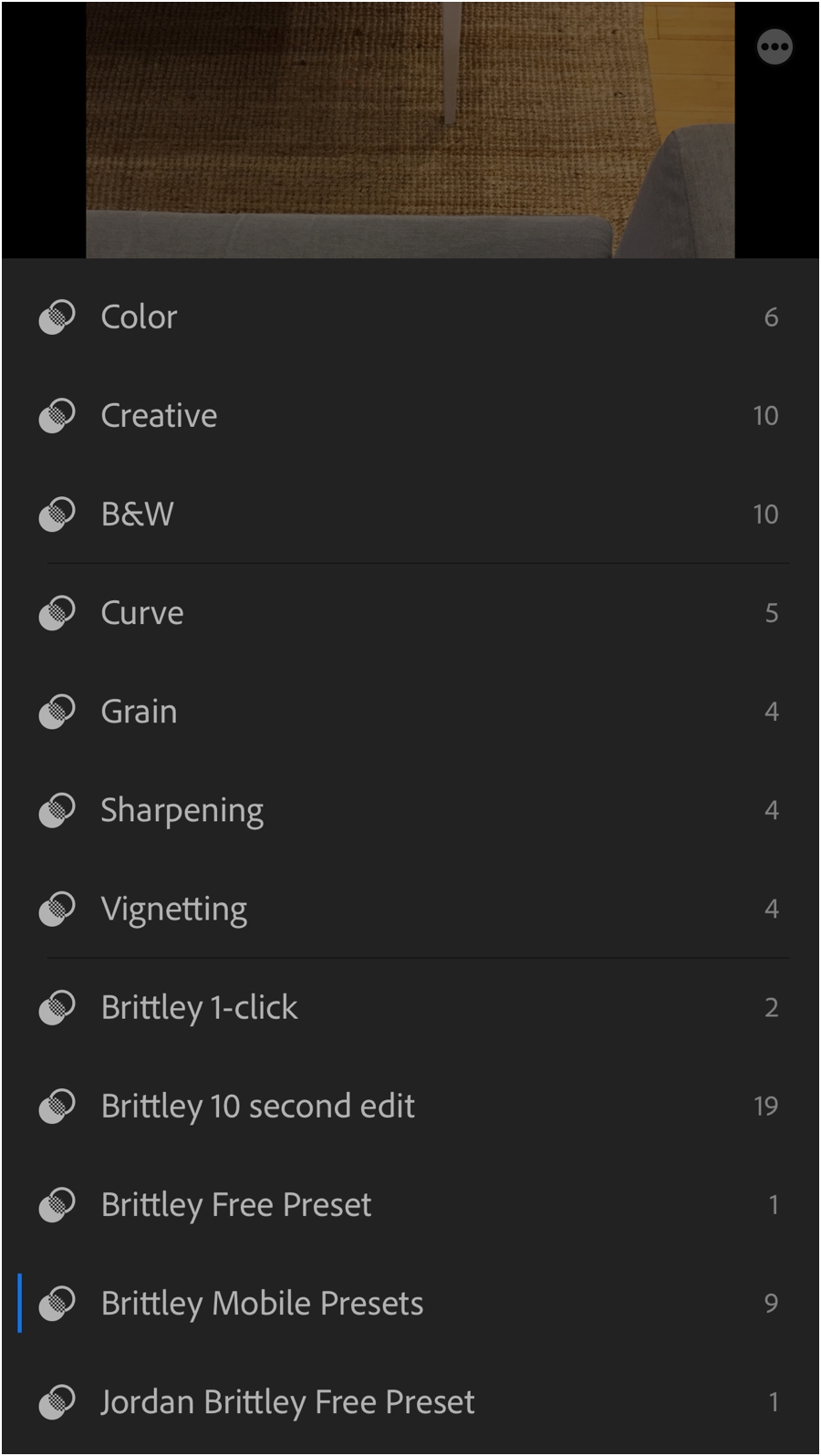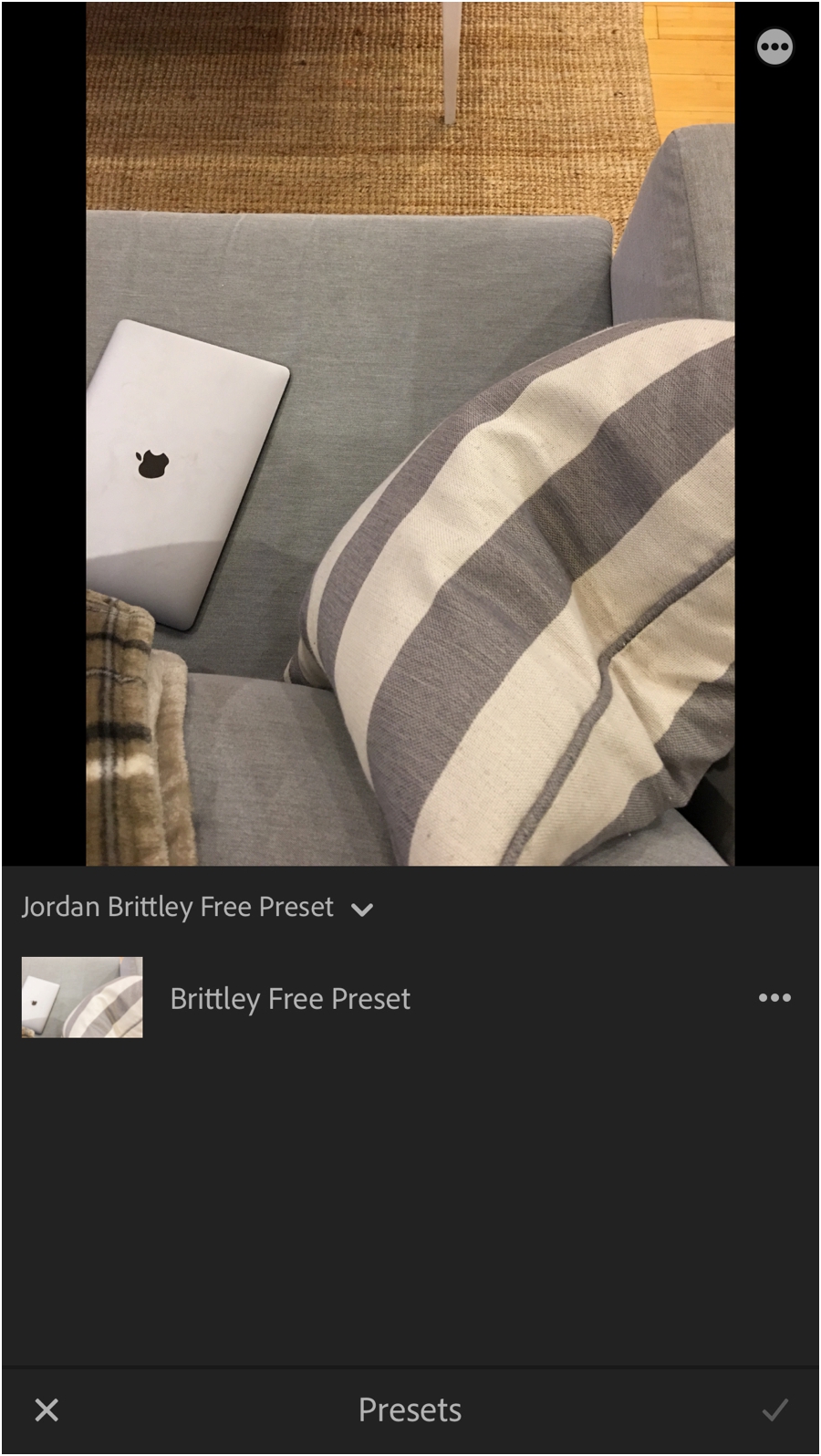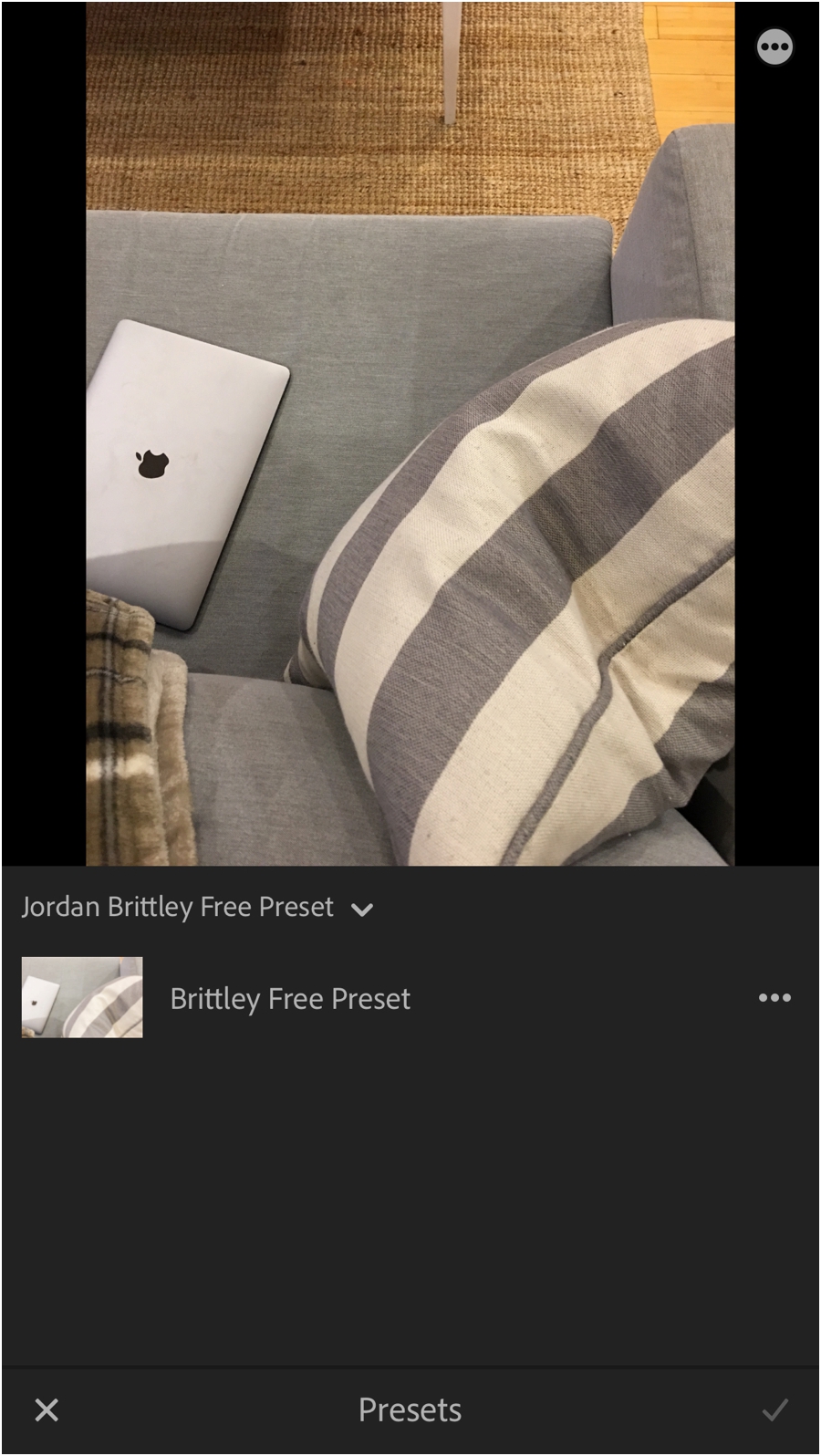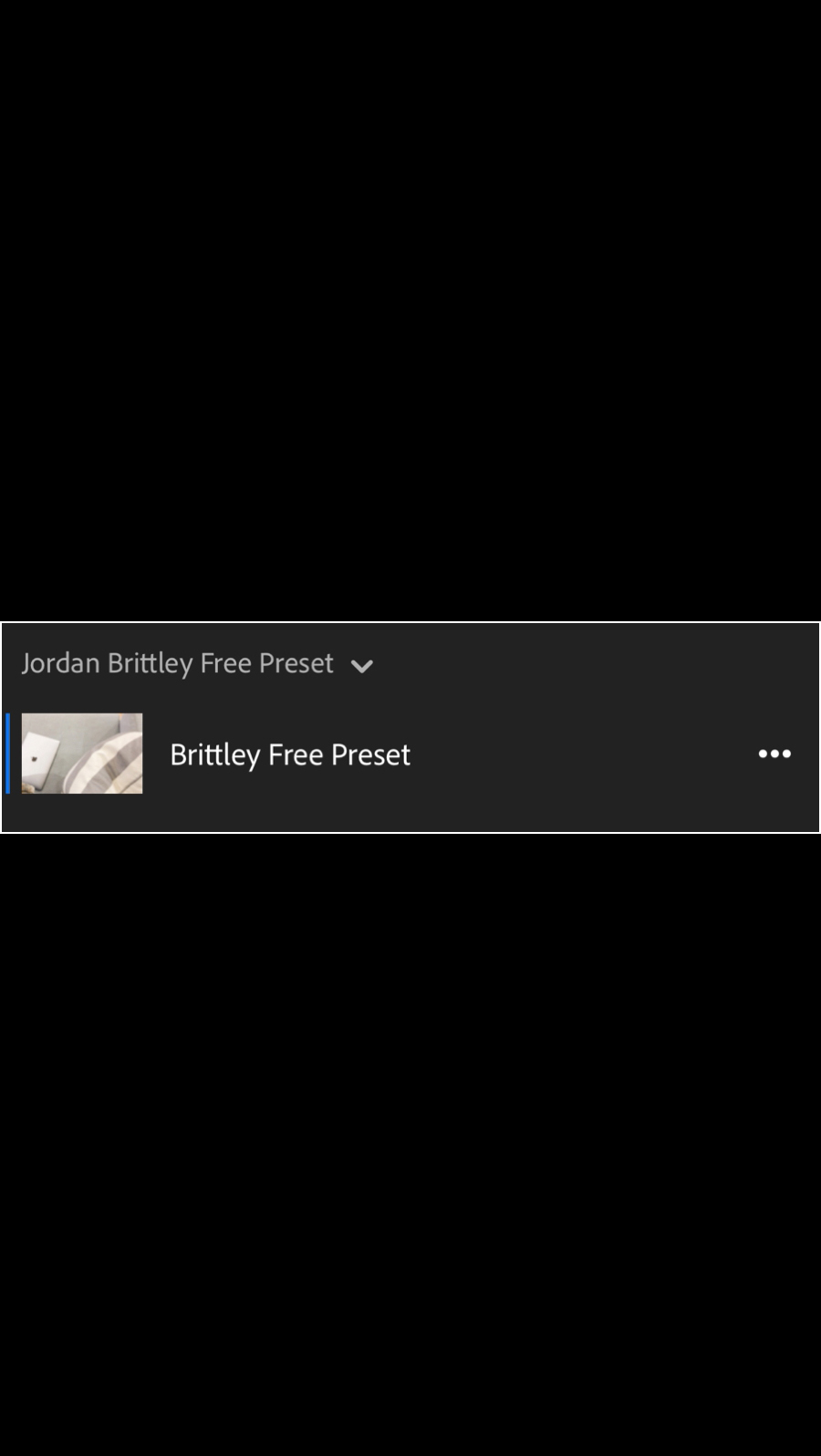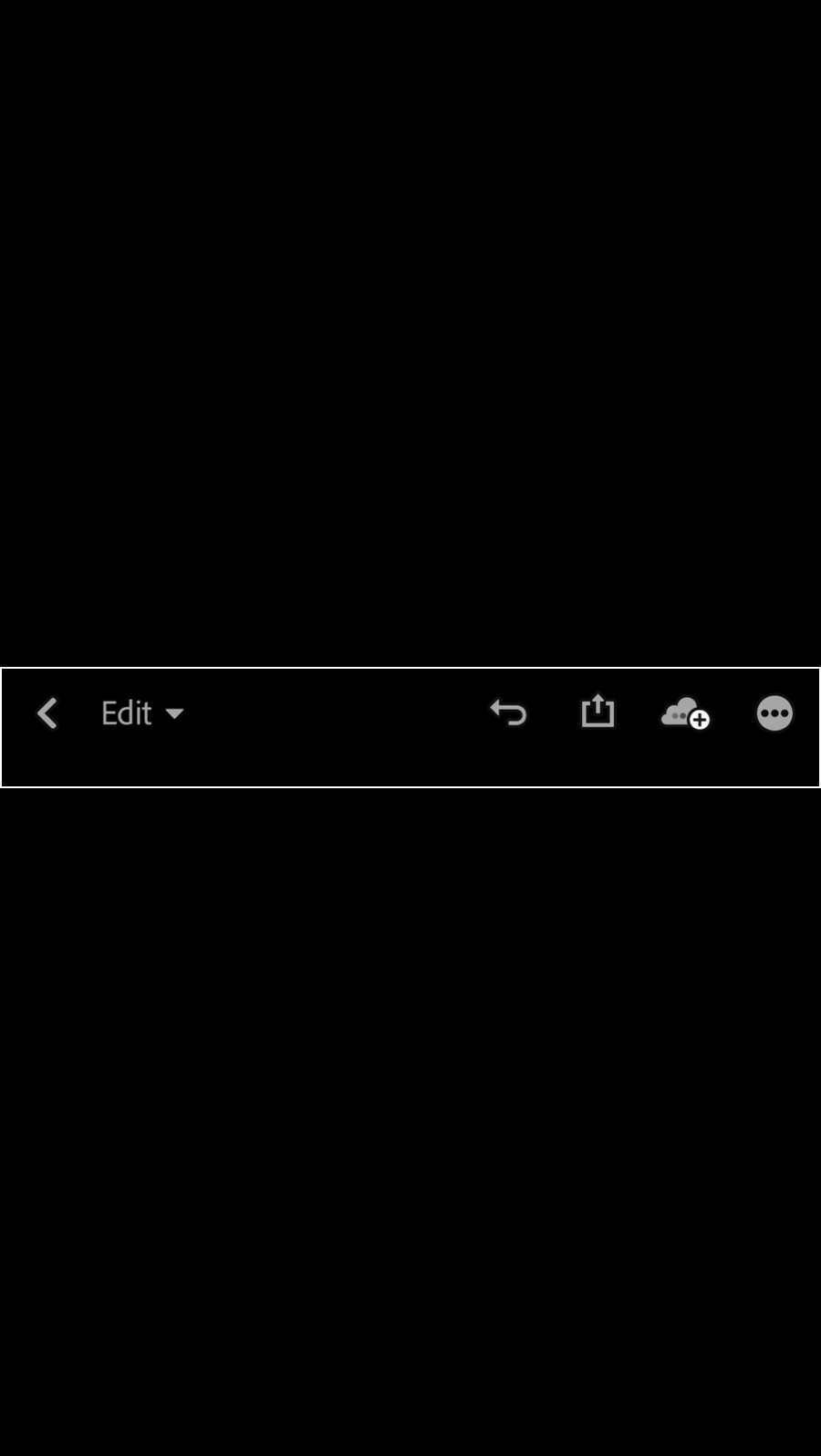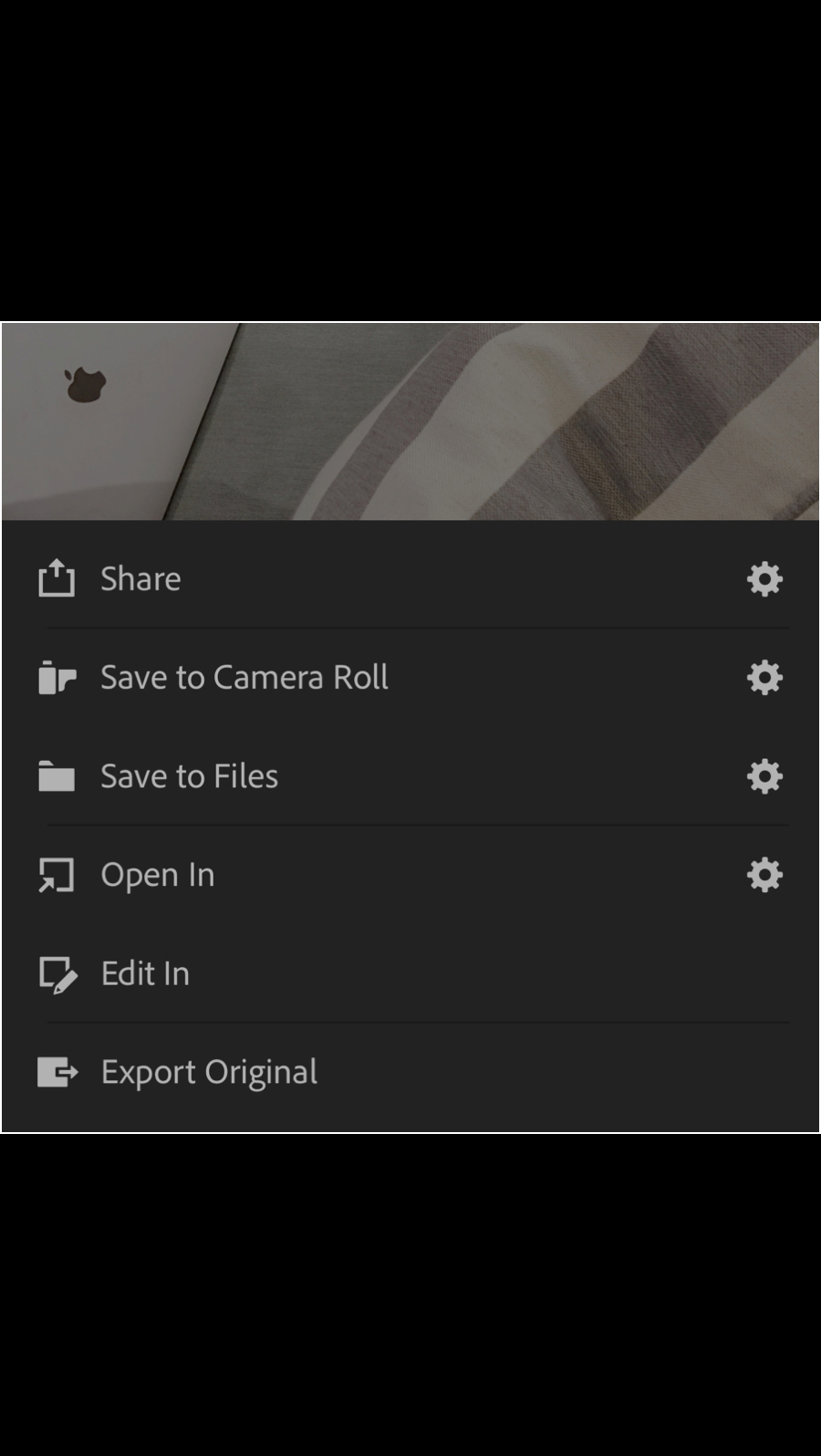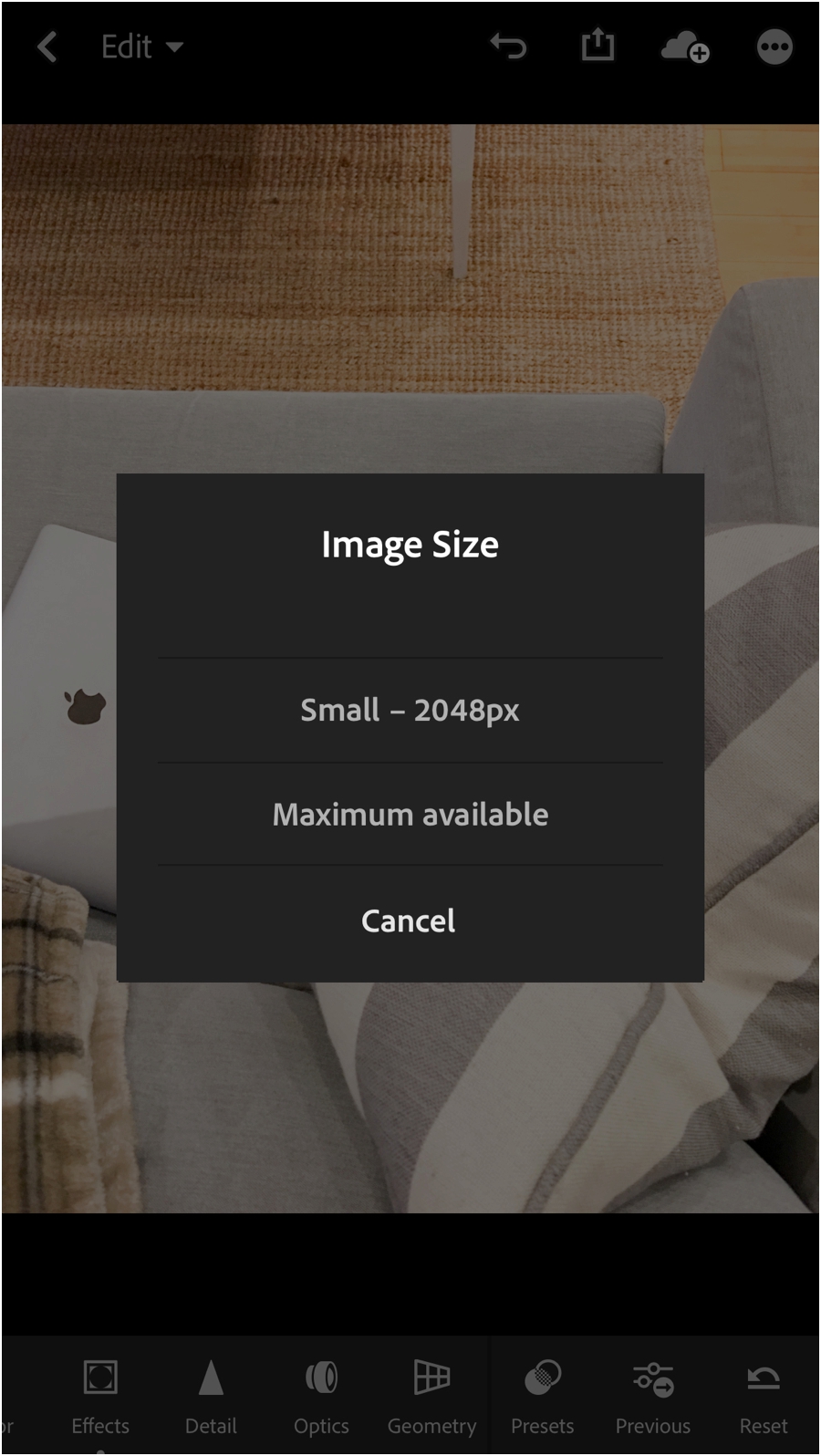Free Light and Airy Mobile Preset
Step 1: Download the free brittley mobile preset
I’ve created a free mobile preset for you to download. You just need to click the button below and tell me where to send the free preset. Then, come back to this blog post and I’ll walk you through the steps so you can start editing with this free preset today!
Step 2: Save the free preset to your phone or iPad
The free mobile preset is a .zip file so you’ll need to unzip it. You can do this a couple of different ways. First, you want to open the email I sent you and click the button in the email. Next, click the button to download the free mobile preset. Below you’ll find instructions for saving the free mobile preset to your ipad, iphone, and android device…
Save the preset to your ipad
The file will begin downloading and will be store in your “downloads”
You can locate your downloads at the top of your screen. It will look like a downward arrow.
Tap the downward arrow and your downloads will display.
Locate the file named jordanbrittleyfreepreset.zip and tap on it
Your iPad will automatically unzip the file
Now click the file “jordanbrittleyfreepreset
A new window will open. Tap the up arrow and click “save image”
Move to step 3
Save the preset to your phone
On an iphone
Click “Open in Files” and choose where you’d like to save the file. Save anywhere on your phone. Just remember where you save the file.
Open the “Files” app on your phone and locate the file called “jordanbrittleyfreepreset.zip.” Tap on jordanbrittleyfreepreset.zip to unzip it
Once you tap on that file it will open the file inside: “jordanbrittleyfreepreset”
Click on the file called “jordanbrittleyfreepreset” and notice that it does NOT have the .zip on the end of the file
Once you have clicked on “jordanbrittleyfreepreset” click on the up arrow and then click “Save Image”
More to step 3
On an Android
I do not have an android device but I’ll get my hands on one one of these days so I can customize this tutotorial for my Android friends. I did find this google tutorial on unzipping files. It looks like the process is very very similar to the iphone process!
Next up, let’s get this into Lightroom!
Step 3: Import your free brittley mobile preset
Open the free lightroom app
Click the import button on the bottom right part of the screen
Click “Import from camera roll”
Select the free mobile preset you downloaded
Click the checkmark
The preset will look blank when you download it and as weird as this sounds, that means you’re on the right track! Lightroom might say it can’t read the file. Click the checkmark anyway.
Ta-da! It’s in Lightroom.
You’ll use this process anytime you want to add photos to Lightroom, too!
Now that it’s in Lightroom, it’s time to save it so you can create your first edit.
Step 4: Save your free brittley mobile preset to Lightroom
Open the free brittley mobile preset again
Click the 3 little dots at the top right: “…”
Name the preset “Brittley Free Preset”
Click on “User Presets”
Type in the name “Jordan Brittley Free Preset”
Check all the boxes
Tap the checkmark
Your preset is now saved in Lightroom! As long as it’s saved to your account, you’ll be able to access it from new devices — like when you buy a new phone!
Step 5: Locate your free brittley mobile preset
If you ever update your app, here’s where to find your free preset.
And… if you’re new to Lightroom, here’s where the free brittley mobile preset can be found.
Import a photo and open it in Lightroom
Scroll over to “presets” at the bottom
Click “User Presets” at the top of the window that slides up
*or click the name of whatever folder is openTap “Jordan Brittley Free Preset”
You’ll see the Free Brittley Mobile Preset…
Step 6: Edit with your free brittley mobile preset
And last, here’s how to edit with that free mobile preset!
Import and open a photo in Lightroom
Scroll over and click “presets”
Tap “Brittley Free Preset”
This free mobile preset will brighten your photo and lay the foundation for you to play around with sliders in Lightroom.
Ready to edit your photos like a pro using only your phone?
get the brittley mobile presets
Edit brighter photos
Tap a preset to edit a photo
Then customize your edit with bonus presets like “brighter” and “warmer”
23 presets total
Get the Brittley Mobile Presets and start editing brighter photos on your phone!