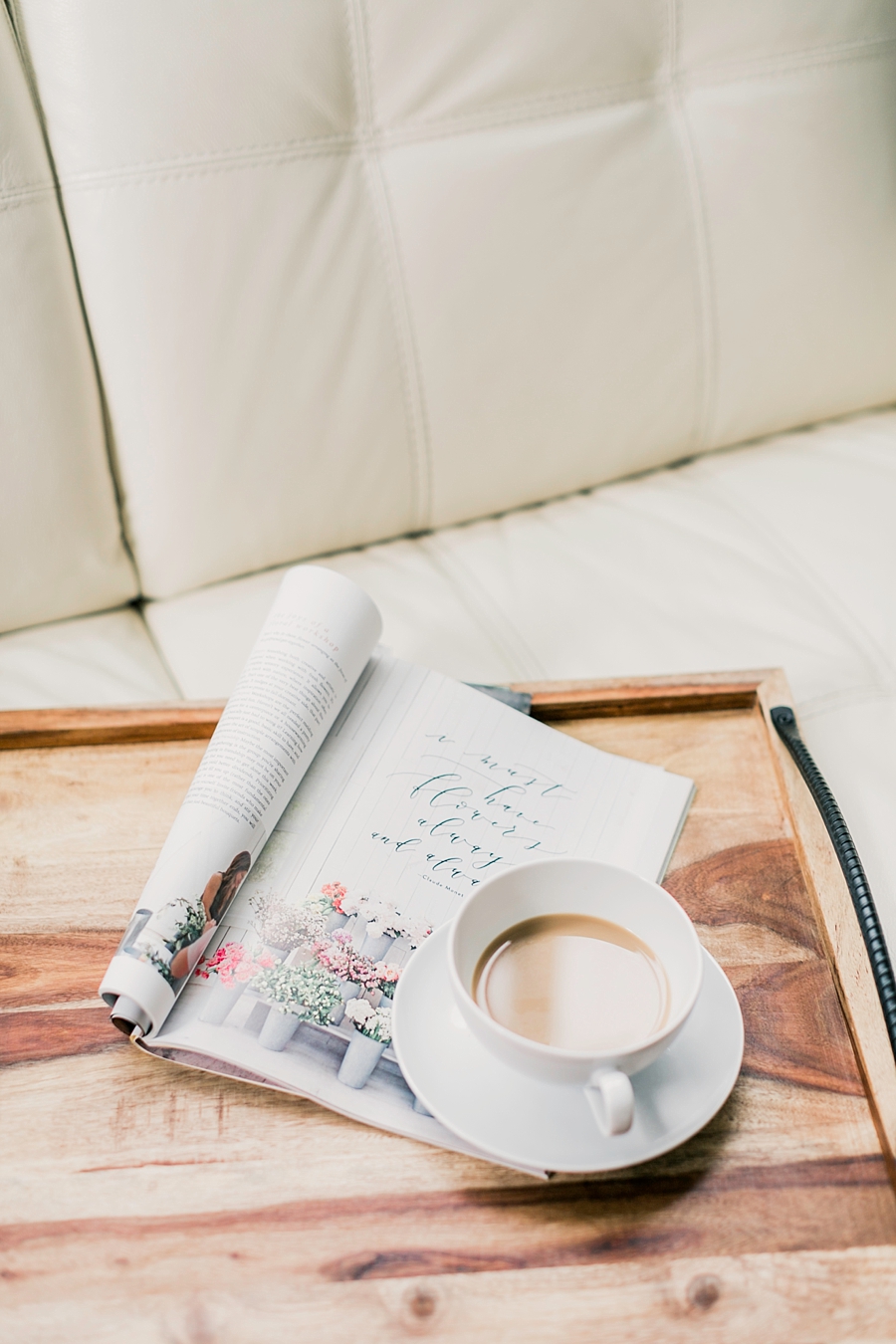Are you using these Lightroom shortcuts?
You’ve seen it before and maybe you’ve even lived it: photographer is drowning in editing because it’s the fall and it’s wedding, family, senior, and #allthethings season.
When you dream of running your own business, working endless hours in front of the computer and migraine headaches just aren’t what you had in mind.
So let’s speed up your editing so you aren’t living in front of the computer anymore, deal?
There are a lot of things you can do to pick up your editing speeds: master the 10 second edit, get the preset suite that will actually work for you (and your photographic voice… ya know, so you don’t get lost in someone else’s editing style), and keep your Lightroom catalog neat and orderly.
But there are also some Lightroom keyboard shortcuts I’ve learned along the way that definitely speed up my editing time. As simple as it sounds, just being able to keep both hands on the keyboard for longer periods of time really does add up.
That’s why we go through each gallery and focus on “batching” each phase of editing. It keeps us focused on the overall picture and we save the minor adjustments for the very end.
Use these Lightroom shortcuts the next time you open Lightroom and let me know which one(s) save you the most time!
Lightroom shortcuts to speed up your editing time
My favorite organizational shortcuts
D - Develop Module
Tab - Hides the editing panels for when I need to just look at my image without any clutter
G - Grid view: I use this so I can quickly look at my gallery. When I’m finished, I just click D to go back to editing the photo I was working on.
B - Add to quick collection: You can use this to choose your all-time favorites from your current Lightroom catalog.
If you only use one catalog each year, you could use this to keep track of your favorite images that you’ll blog at the end of the year as a recap.
If you only use one catalog per shoot (if you’re shooting a large volume of images, I suggest doing this), then you could use this to choose the images you’ll blog for that specific post.
My favorite editing shortcuts
C - Compares 2 images: You can use this by selecting 2 images to compare or don’t choose a second image and let Lightroom automatically compare your last selected image.
J - Highlight alert
Caps lock - When turned on, you auto-advance to the next photo once you “rate” the image
Ctrl L - Turns on filters
Ctrl A - Selects all images
Shift Ctrl E - Export selected images
Ctrl [ - Rotates your image
Shift Ctrl S - Syncs selected photos
\ - See the before and after one at a time
My favorite zoom and crop shortcuts
R - Crop
Z - small zoom
Ctrl + to zoom in all the way
I mostly use the ctrl + to zoom to check for blinks, sharpness, etc
R X - Takes you to crop your image and then changes the orientation of the crop
Love pinterest?
You and me both! Pin this image so you can come back to this post anytime.
Name your board "Lightroom Tips" so we can find your faves!
So, tell me! Did I leave off any of your favorites? Is there a shortcut that you can already tell will change your editing life?